In order to display your products on Google through GMC, you need to verify the domain and claim your website. Here are detailed instructions:
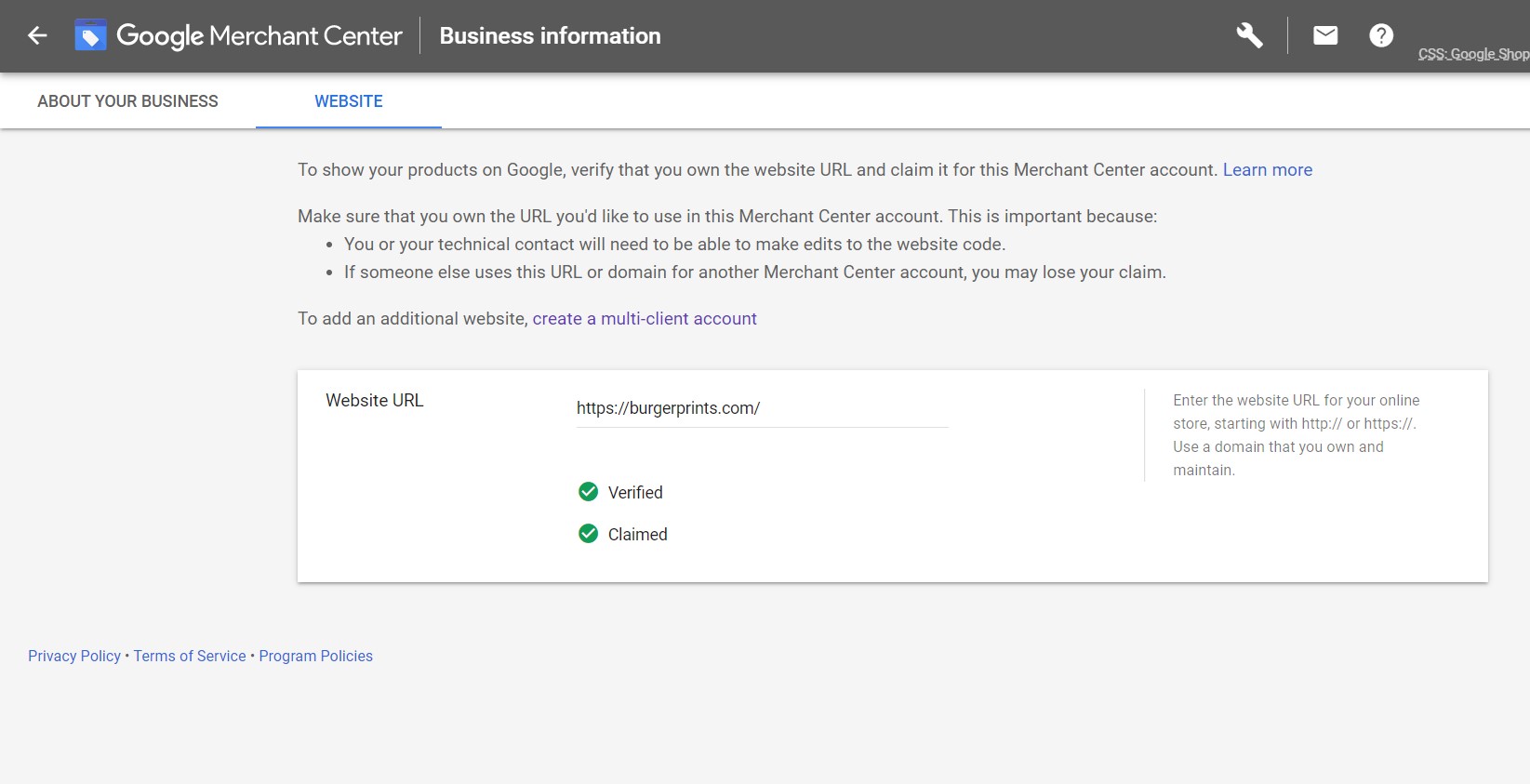
Verify Domain
You can use one of 3 methods to verify your site:
1st method: Sử dụng HTML tag
Step 1: Log in Google Merchant Center account here (GMC).
Step 2: From the navigation menu, click the icon in the upper right corner -> Select “Business information” -> Click the ‘Website’ tab -> enter your website URL -> Save.
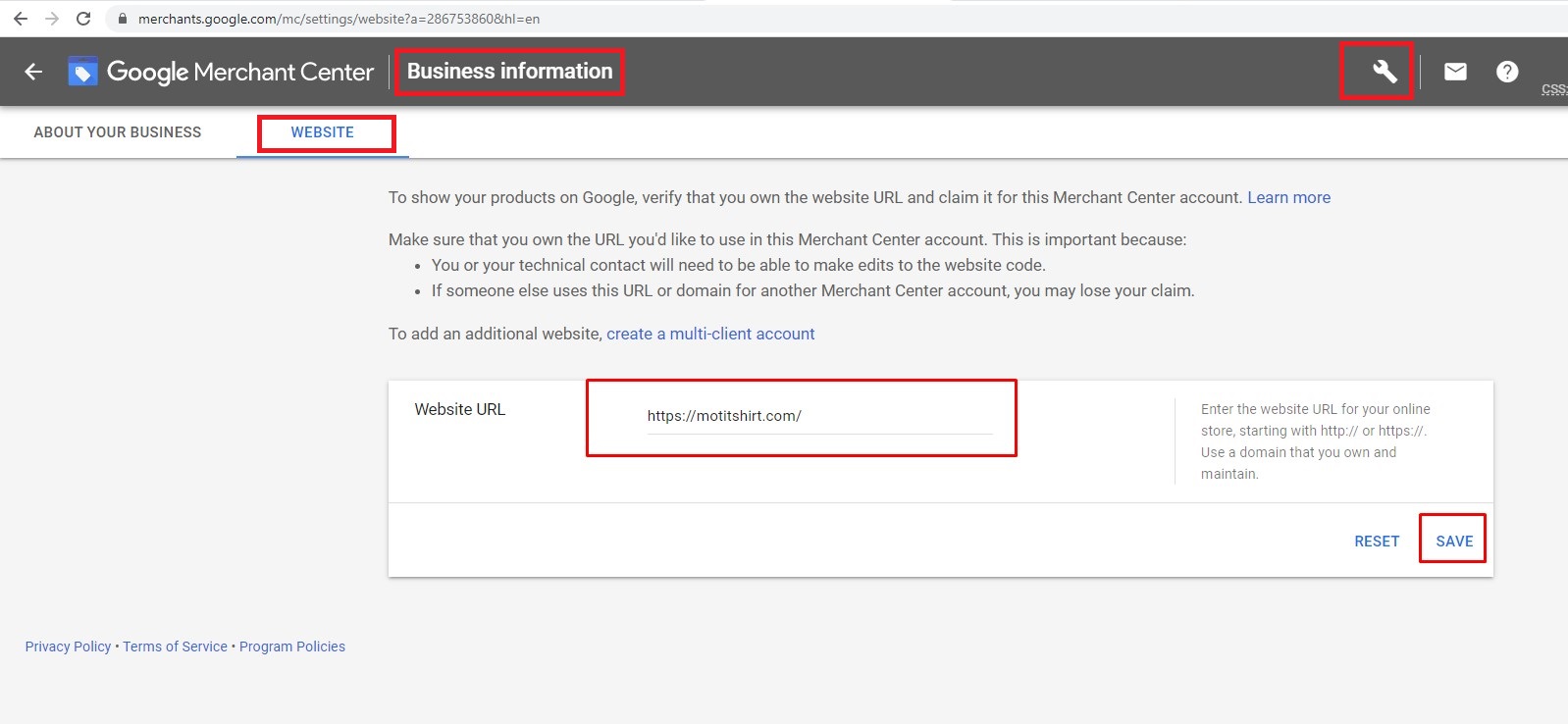
Step 3: Choose ‘I have access to my server’ -> ‘Add an HTML tag to my homepage’ -> copy the verification code in the meta tag (red frame in the meta tag in the image below:
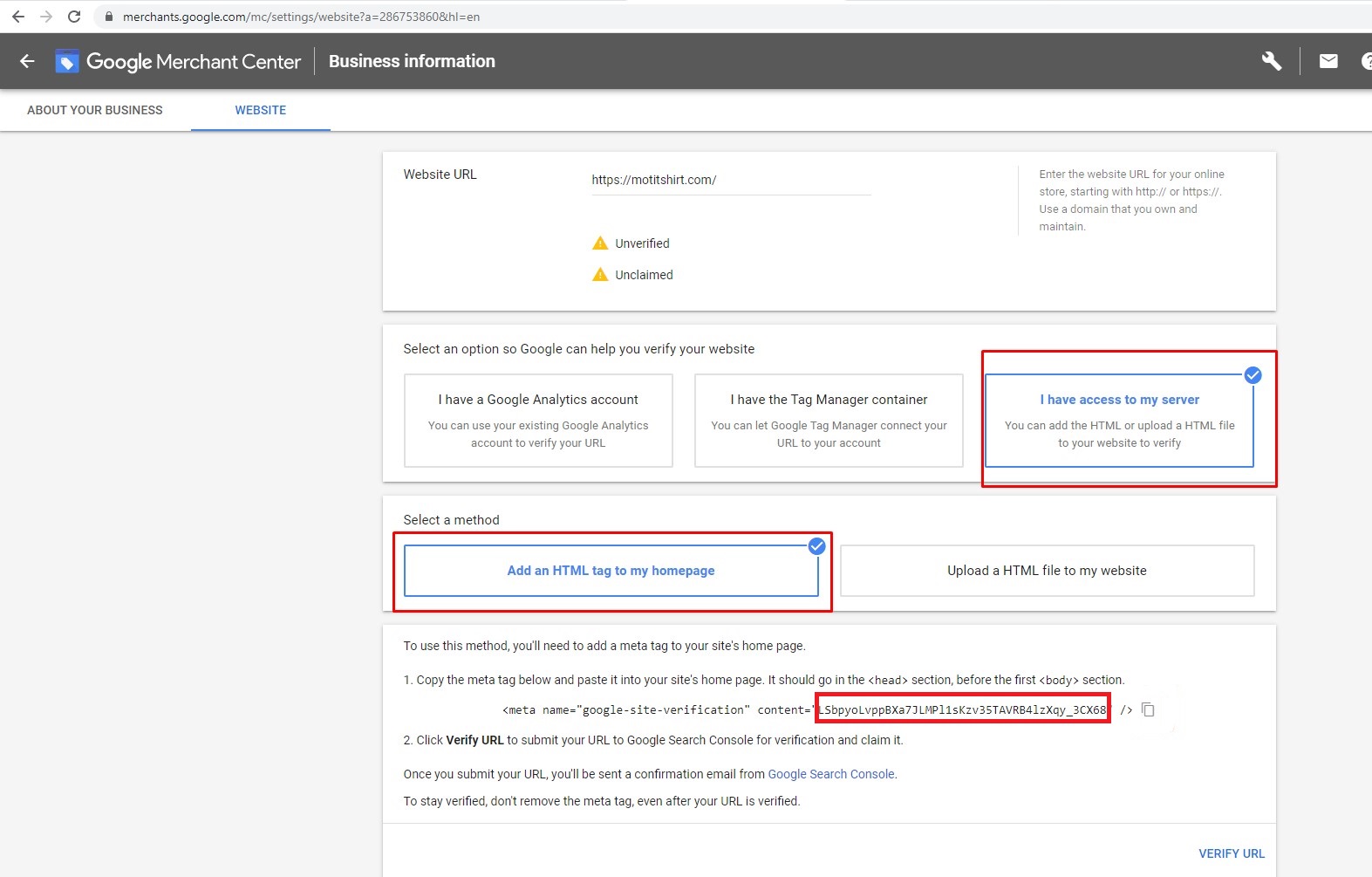
Step 4: Go tab Domain on BurgerPrints -> select domain need verify -> Settings -> paste the meta tag verification code copied above into the Google Site Verification section -> click ‘Save change’.
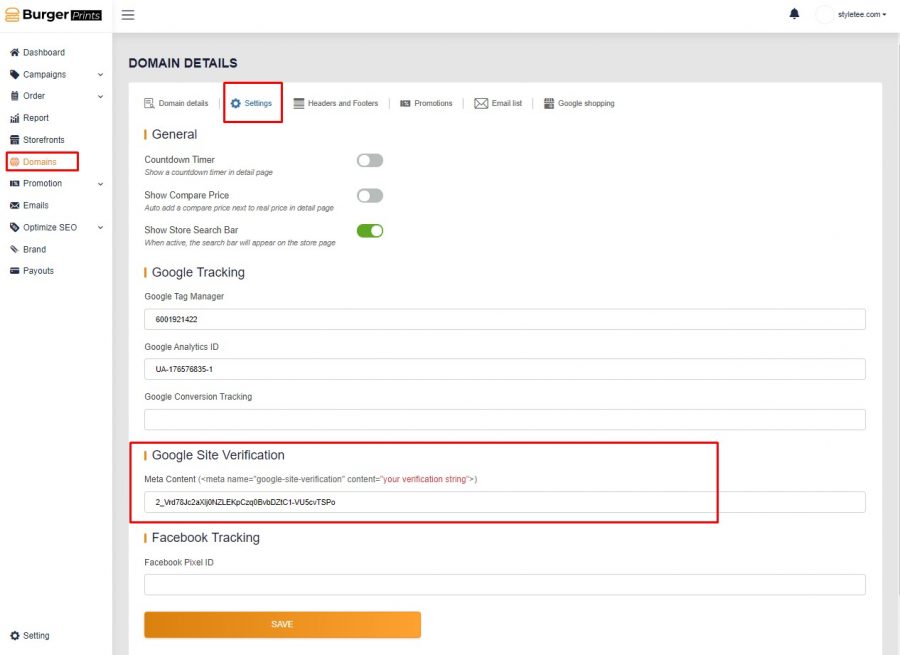
Step 5: Go back to GMC -> click ‘Verify URL’.
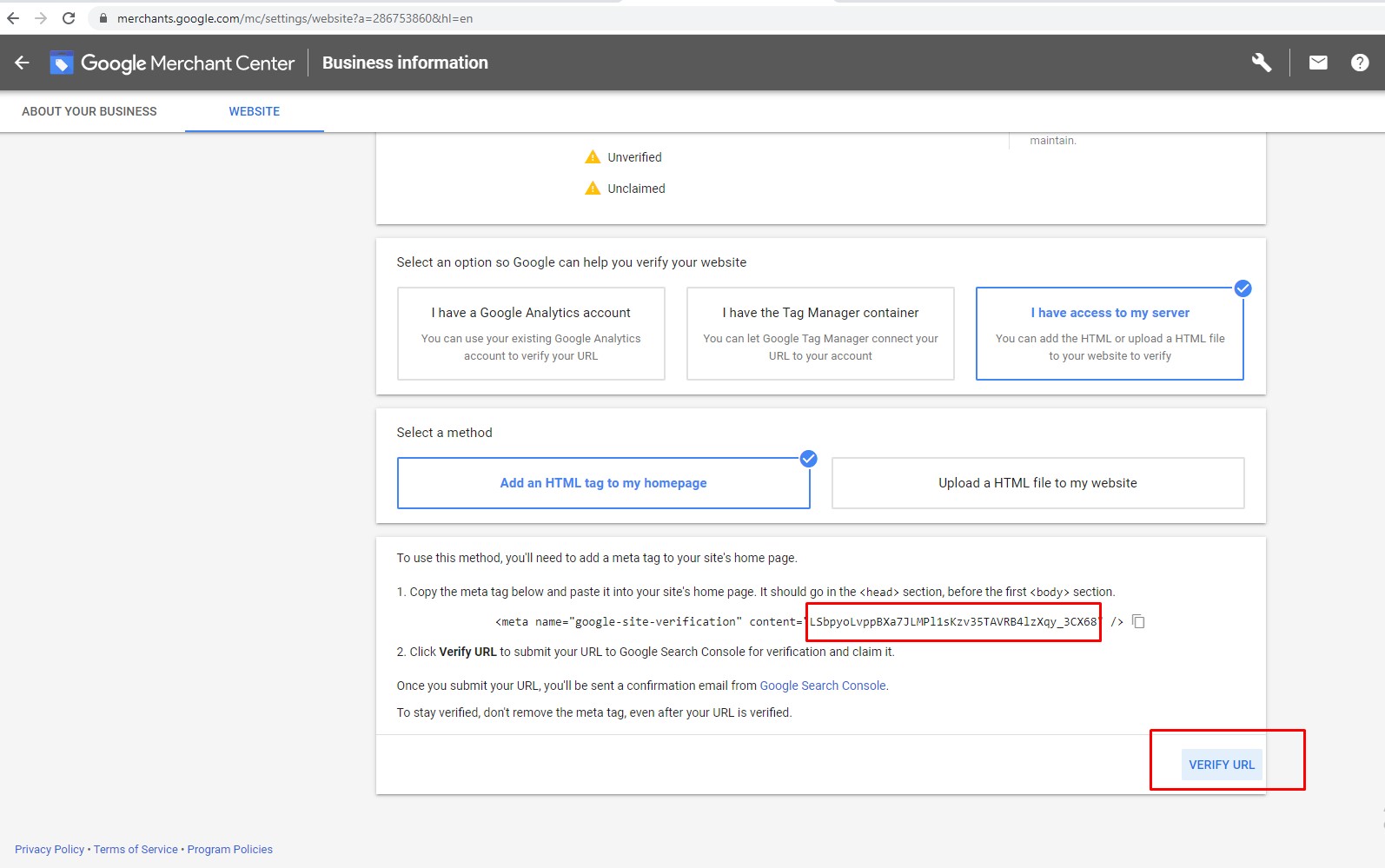
After successful URL verification, the system will notify you and you can proceed to the next ‘Claim site’ step.
2nd method: Google Analytics
If you already use Google Analytics and are the admin of your account, this can be an easy way to verify your website URL.
Step 1: Log in Google Merchant Center account here (GMC).
Step 2: From the navigation menu, click the icon in the upper right corner -> Select “Business information” -> Click the ‘Website’ tab -> enter your website URL -> Save.
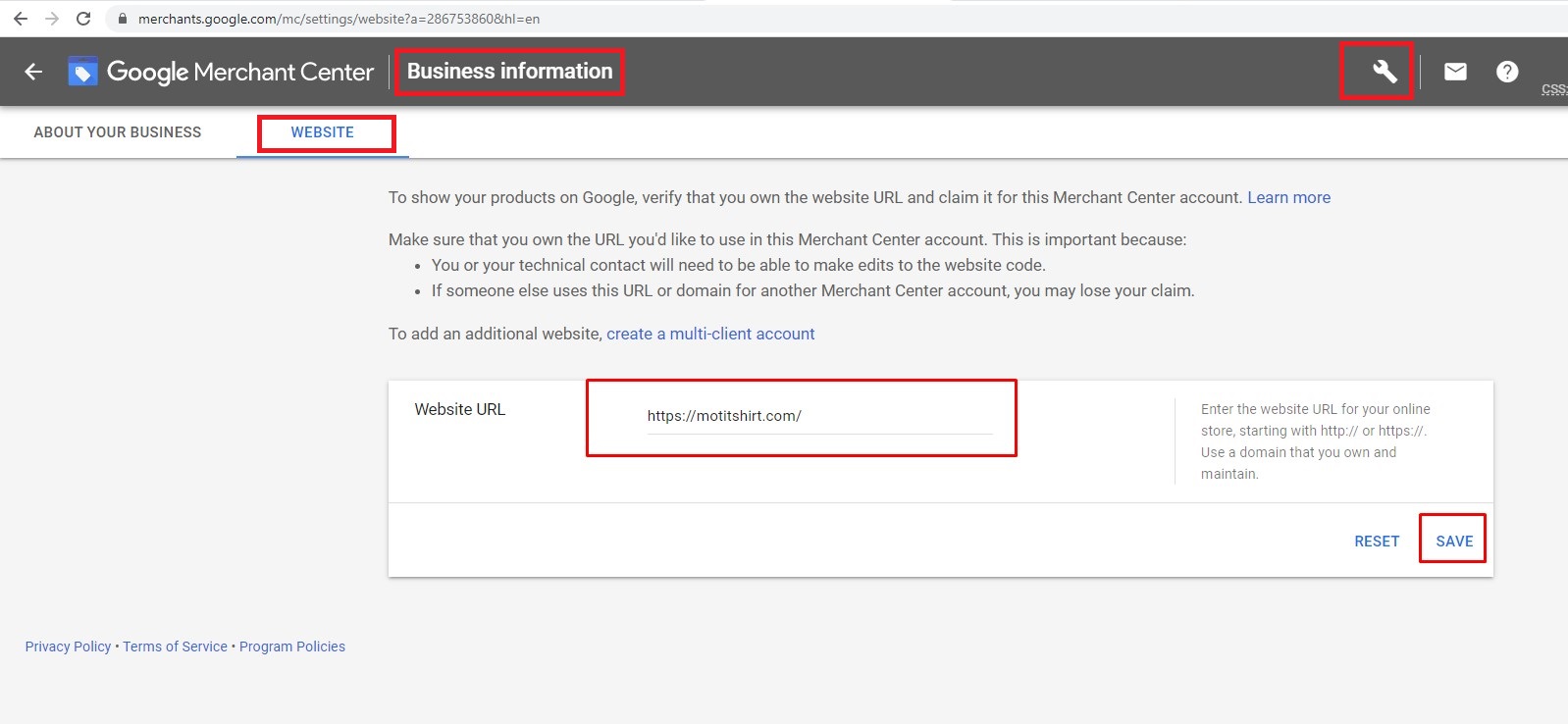
Step 3: Go tab Domain on BurgerPrints -> select domain need verify -> Settings -> fill Google Analytics ID -> click ‘Save change’.
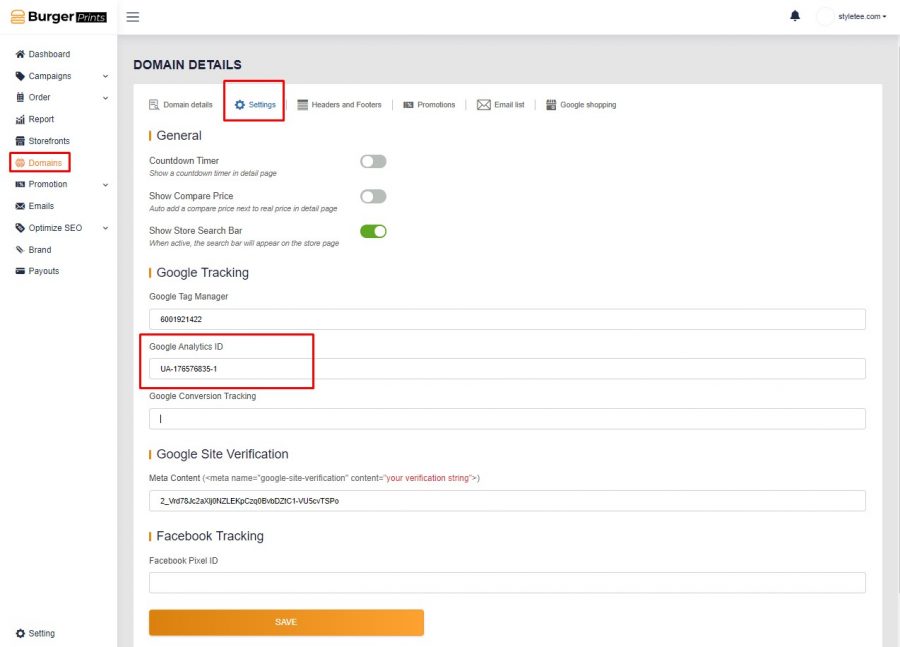
Step 4: Go back, choose “I have a Google Analytics account” -> click “Verify URL”.
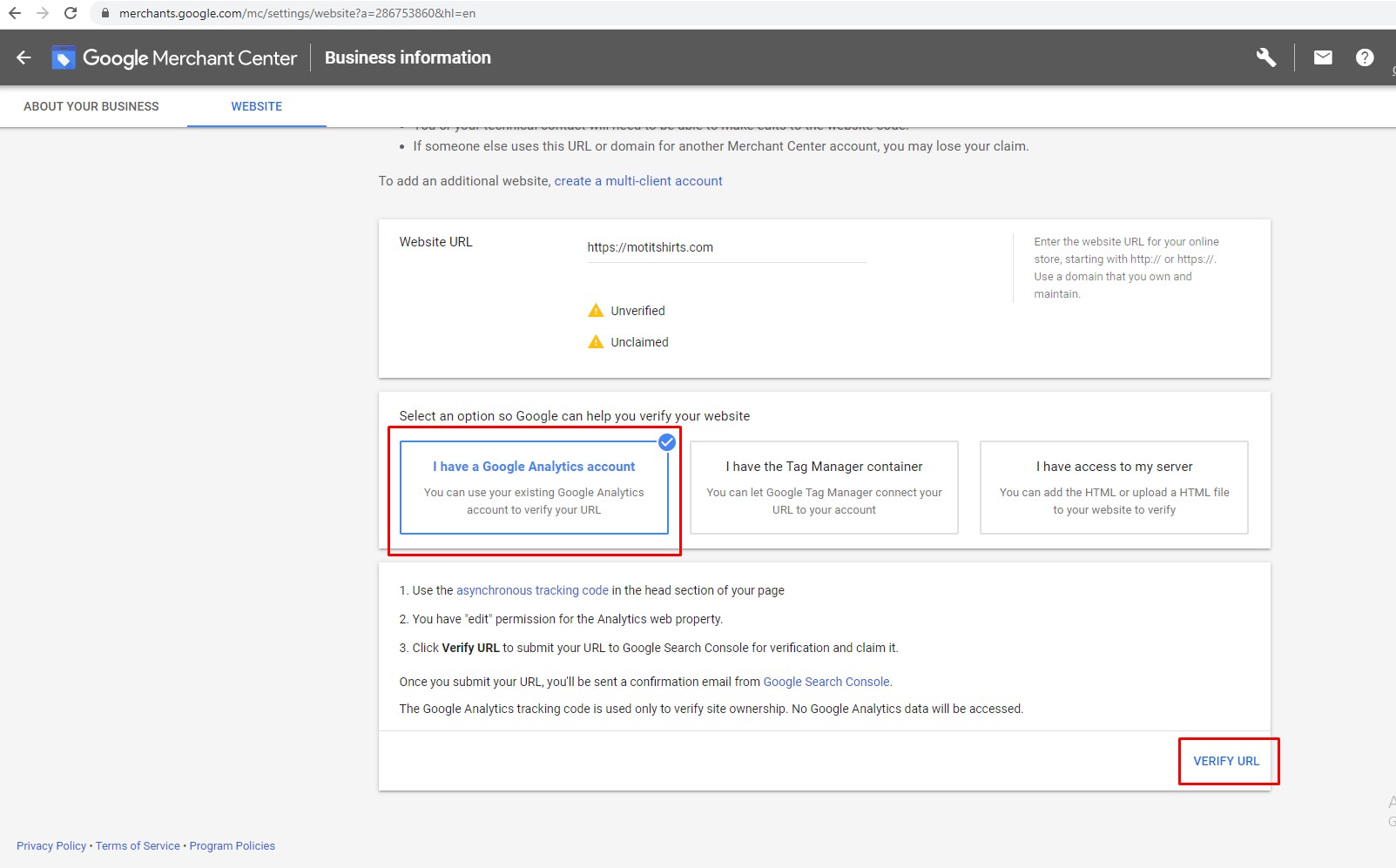
3rd method: Google Tag Manager
This is similar to using Google Analytics.
Step 1: Log in Google Merchant Center account here (GMC).
Step 2: From the navigation menu, click the icon in the upper right corner -> Select “Business information” -> Click the ‘Website’ tab -> enter your website URL -> Save.
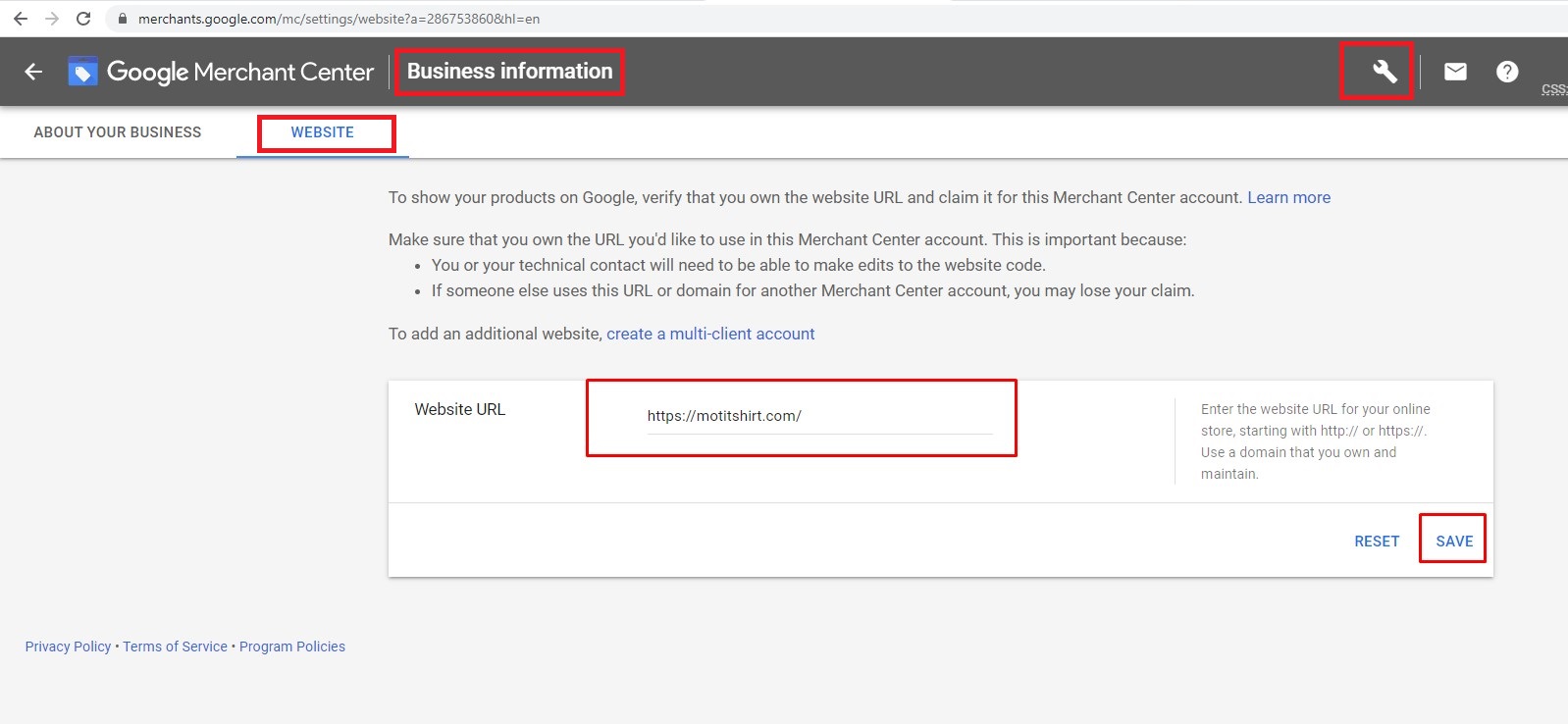
Step 3: Go tab Domain on BurgerPrints -> select domain need verify -> Settings -> fill Google Tag Manager ID -> click ‘Save change’.
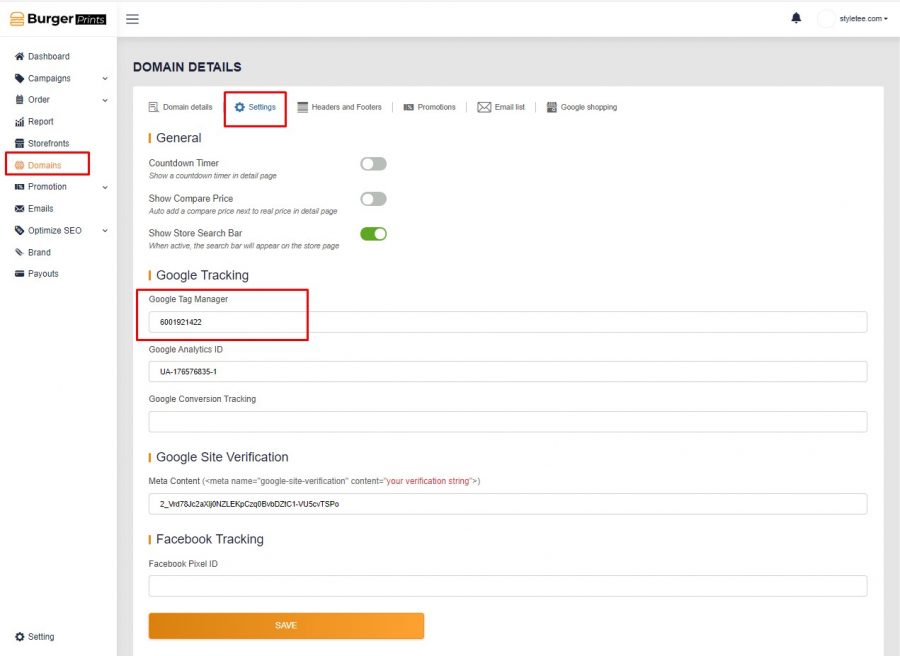
Step 4: Go back to GMC, choose “I have the Tag Manager container” -> click “Verify URL”.
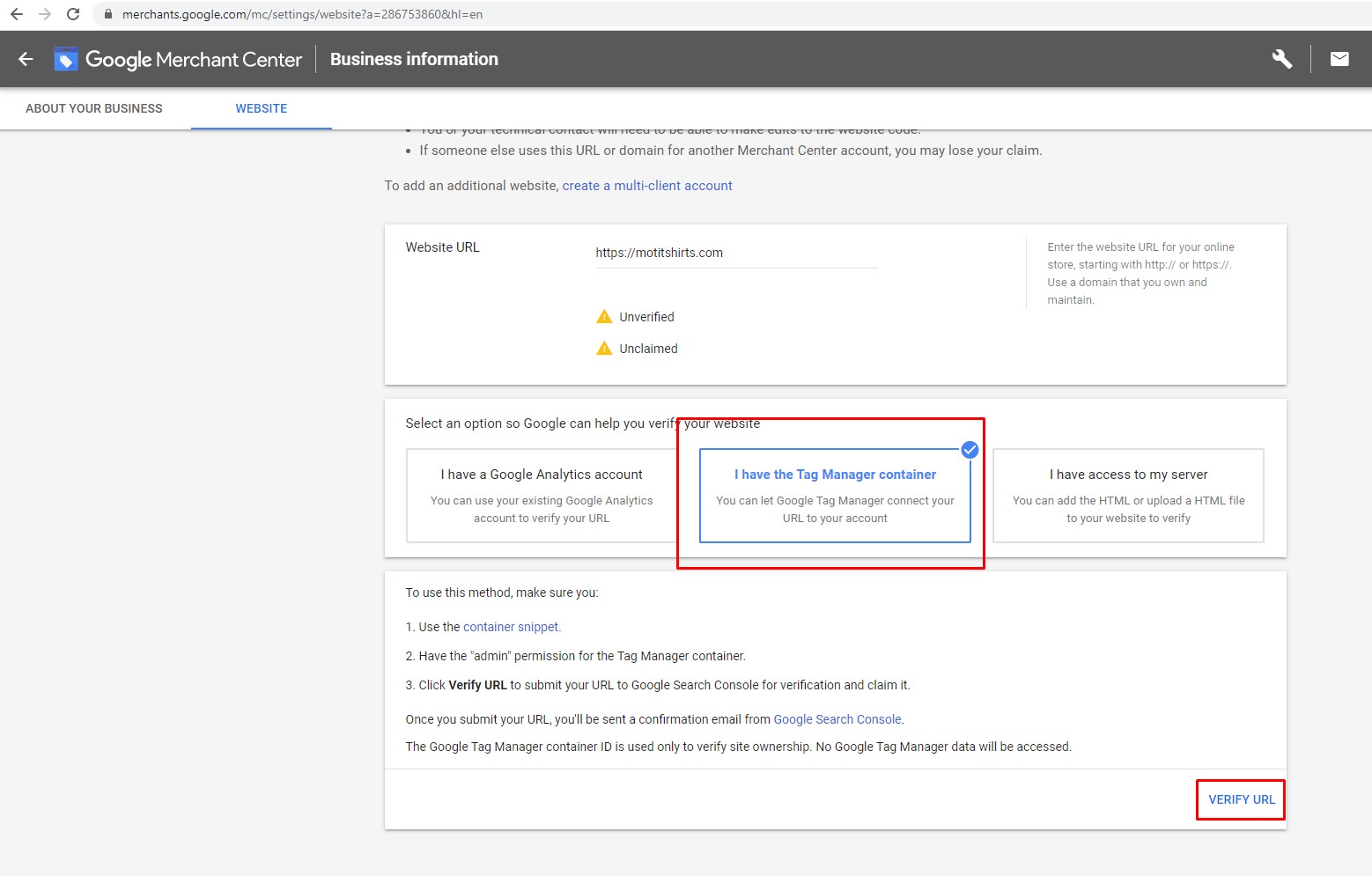
After successful URL verification, the system will notify you and you can proceed to the next ‘Claim site’ step.
Claim site on Google Merchant Center
After verifying the URL, you can claim the site by:
– Log in Google Merchant Center account here.
– From the navigation menu, click the icon in the upper right corner.
– Select “Business information” -> Click the ‘Website’ tab.
– Enter the URL, starting with http:// or https://. Use domains that you own and maintain.
– Click Claim URL.
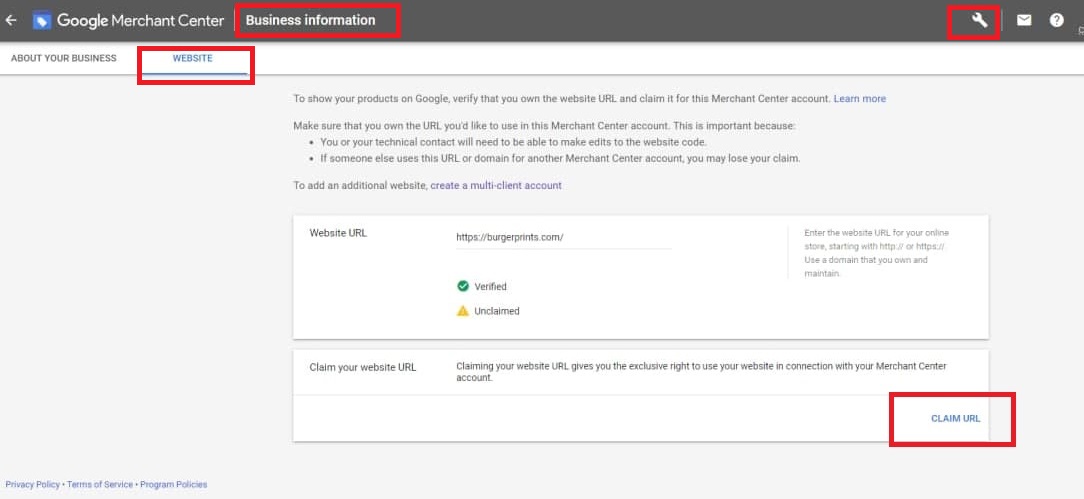
Above are the steps to verify the URL and claim the BurgerPrints custom domain. If you have any further questions, you can contact us through:
♦ Livechat support on seller dashboard here.
♦ Fanpage message support here.
♦ Email support: sellers@burgerprints.com

